
I use VirtualBox and GNU/Linux Ubuntu for some tasks. But on macOS with a retina display, I had a problem with resolution. Everything was small and hard to read and use. So I googled and find this video. It is working on my macOS Catalina 10.15.7.
macOS Monterey users see the bottom section ↓.
For me and other people, that try to find a text-only solution:
- Press ⌘⇧G – it means [cmd] + [Shift] + [G]
- or open the menu in Finder → Go → Go to Folder…
- In dialog paste /Applications/VirtualBox/Contents/Resources/
- Right the mouse button on VirtualBoxVM, select Get Info and check Open in Low Resolution
Or, if you want click
- Go to the Applications folder
- Find VirtualBox app
- Right the mouse button on it and in the context menu select Show Package Contents
- Dive into Contents → Resources and here is the file VirtualBoxVM
- Right the mouse button on VirtualBoxVM, select Get Info and check Open in Low Resolution
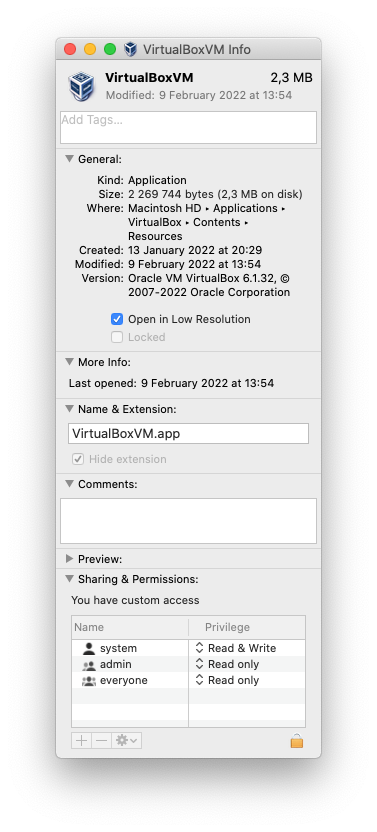
Now, if you start a VirtualBox machine, it will be much ease to use (see the decoration of the main window and its name font size).
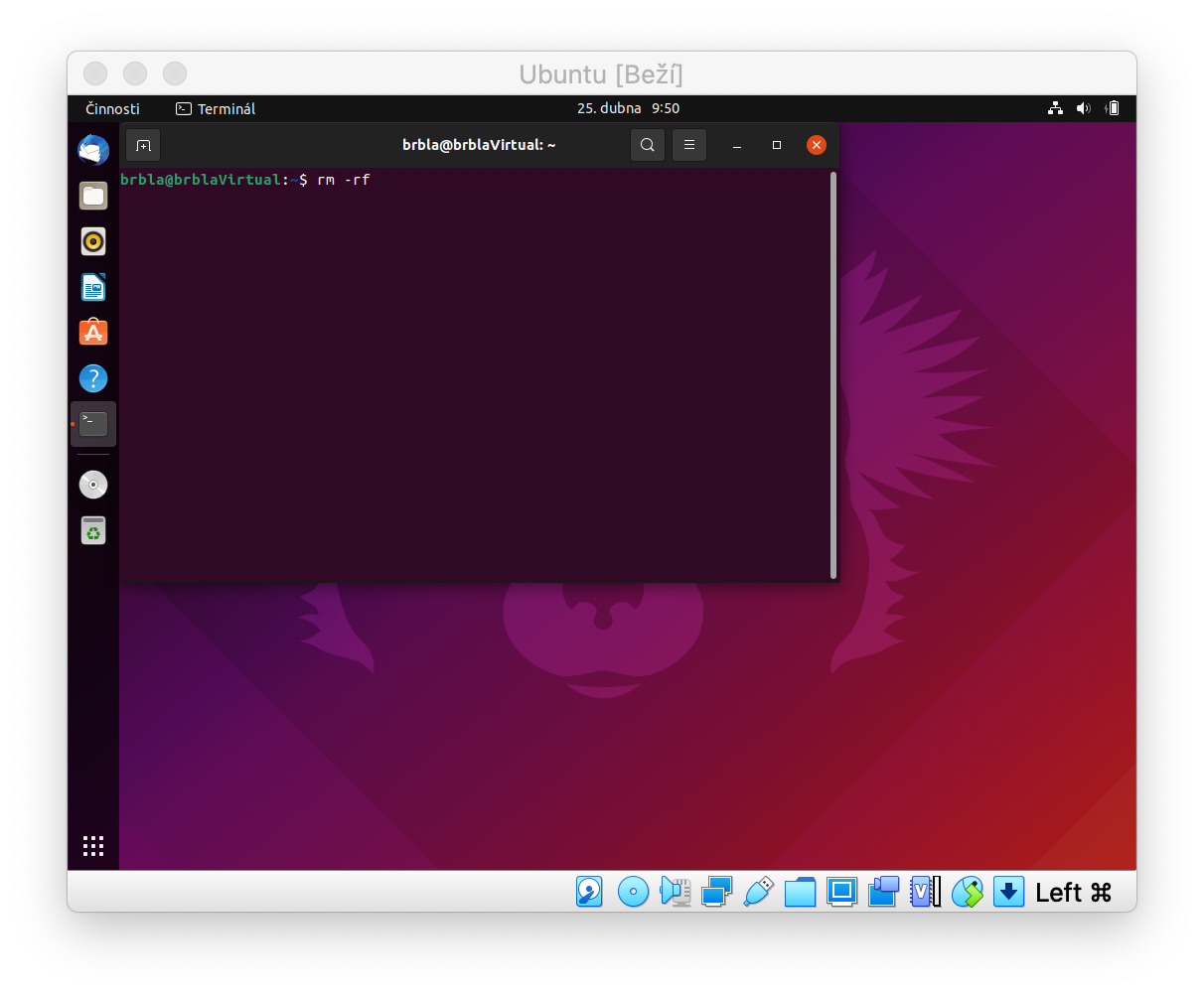
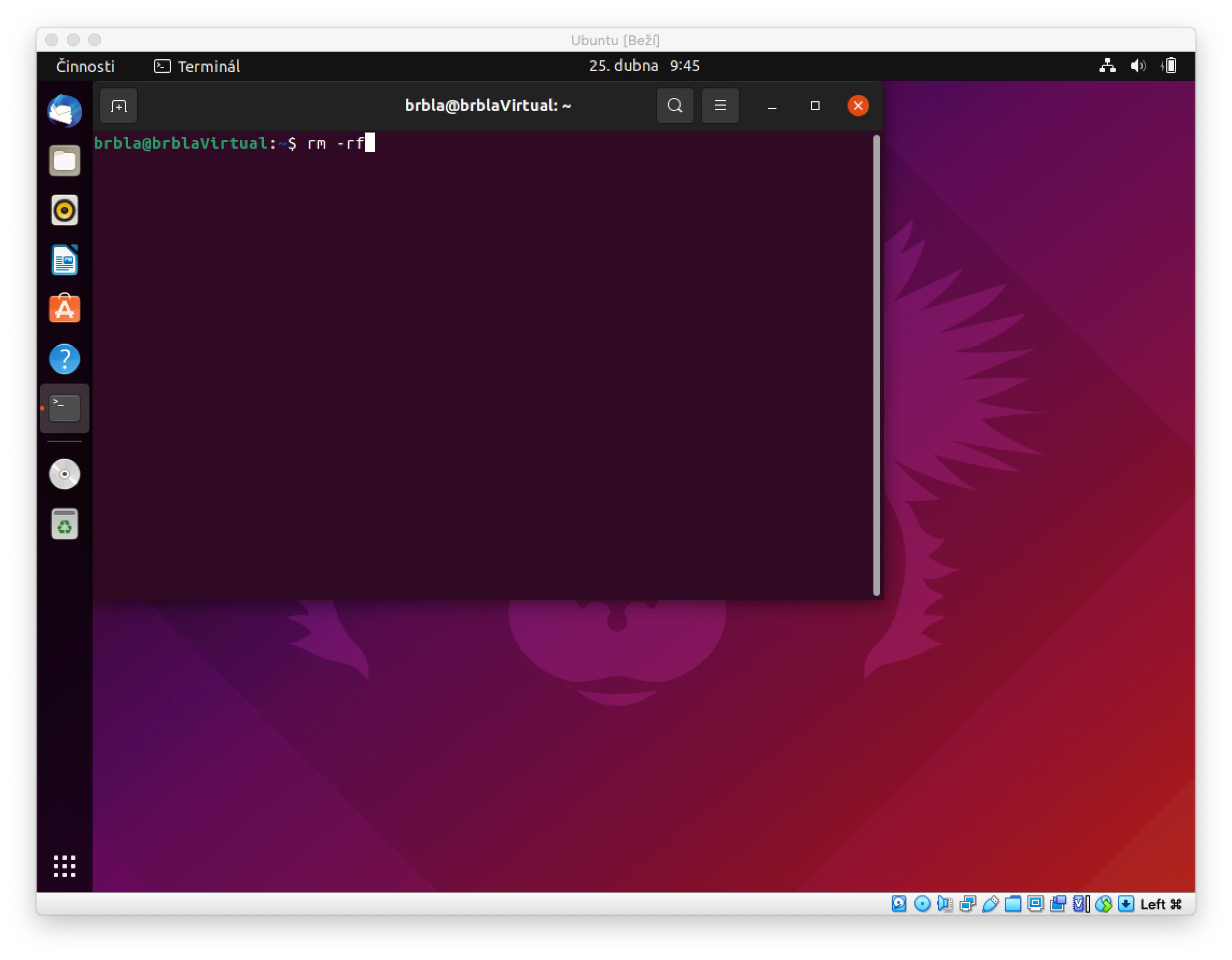
macOS Monterey problem
If you don’t see the option Open in Low Resolution, you have a higher version of macOS, where this option was removed. For this case in video comments following advice:
You have to change the info.plist with admin rights. For example in terminal type:
sudo nano /Applications/VirtualBox.app/Contents/Resources/VirtualBoxVM.app/Contents/Info.plist
Then you can change the following key to false:
<key>NSHighResolutionCapable</key> <true/>
should now be
<key>NSHighResolutionCapable</key> <false/>
This does the same as the checkbox did in previous macOS versions.


